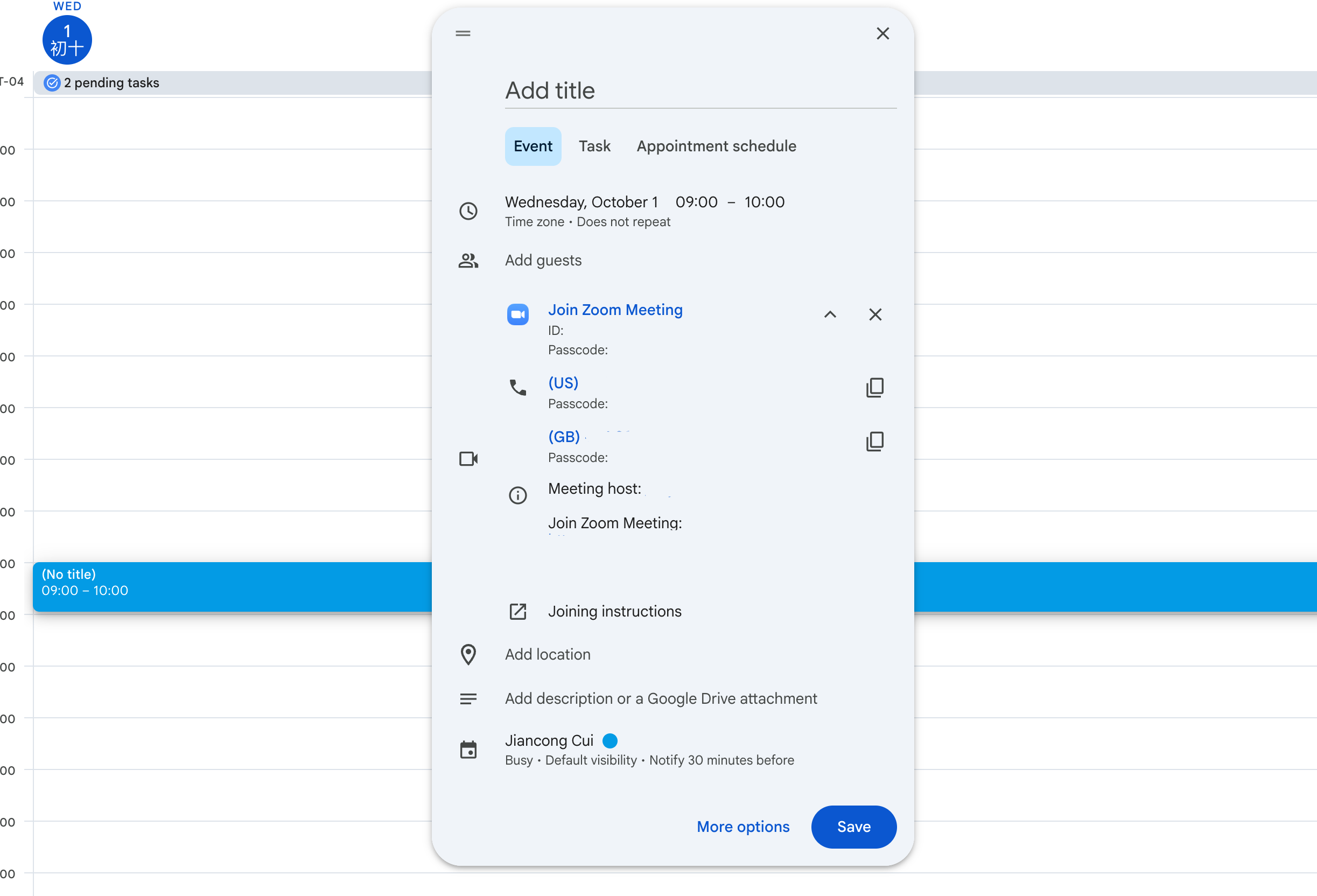1. Communicate Across Time Zones (WORLD CLOCK)
Scenario: This tip is especially useful if you communicate across different time zones. It’s like your company is global and you have team members in different parts of the world. In that case, you may have meetings with one from New York, another in the UK, and another from Beijing.
Strength: You don’t need to waste your mental capacity to do all that math, Google Calendar will handle it for you. Reputation for being thoughtful.
- Hop into settings of Google Calendar.
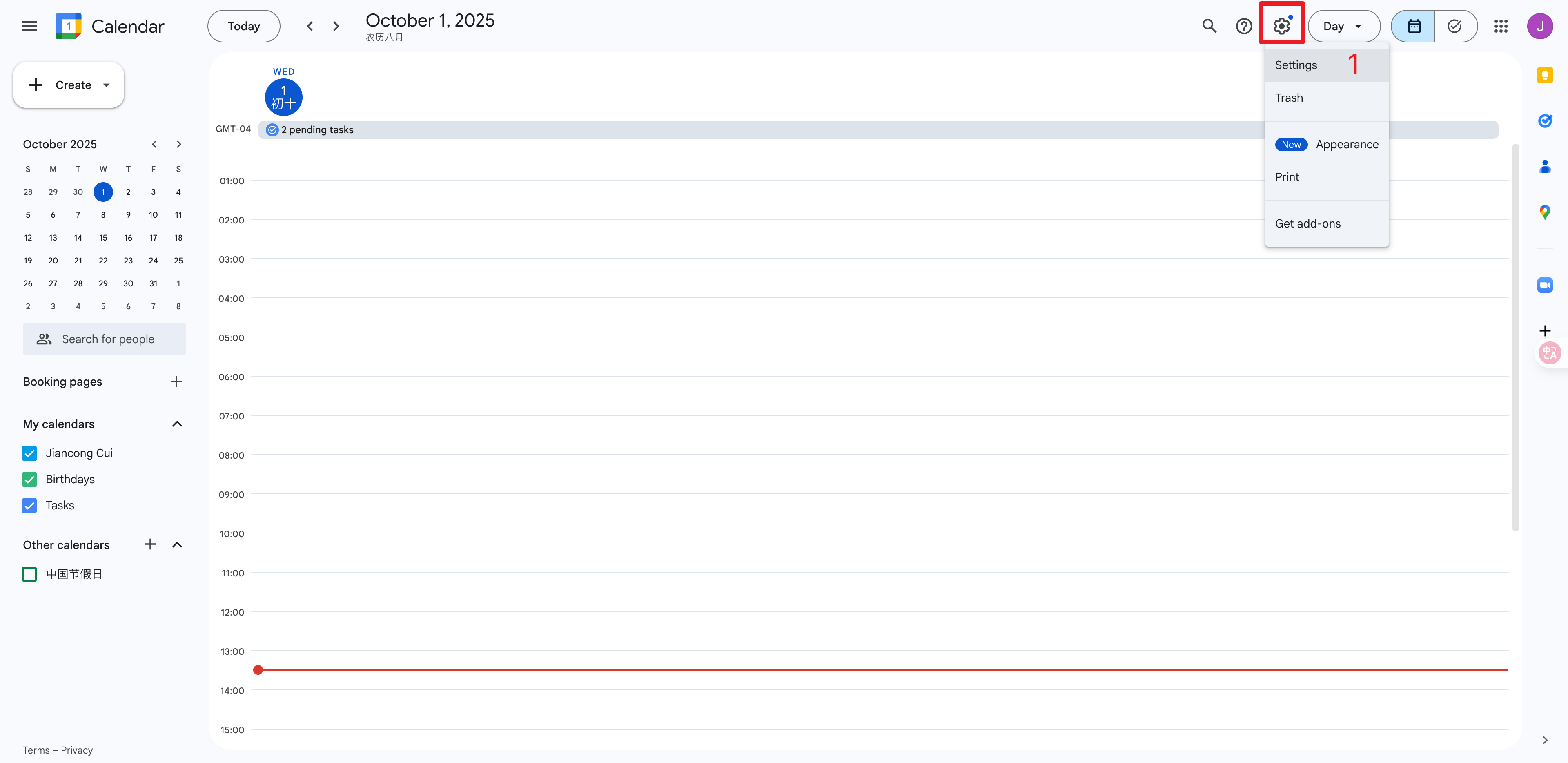
- Scroll until you find world clock, enable it and add the time zones you want. In this case, I’ll add Eastern Time (New York) and China Standard Time (ShangHai).
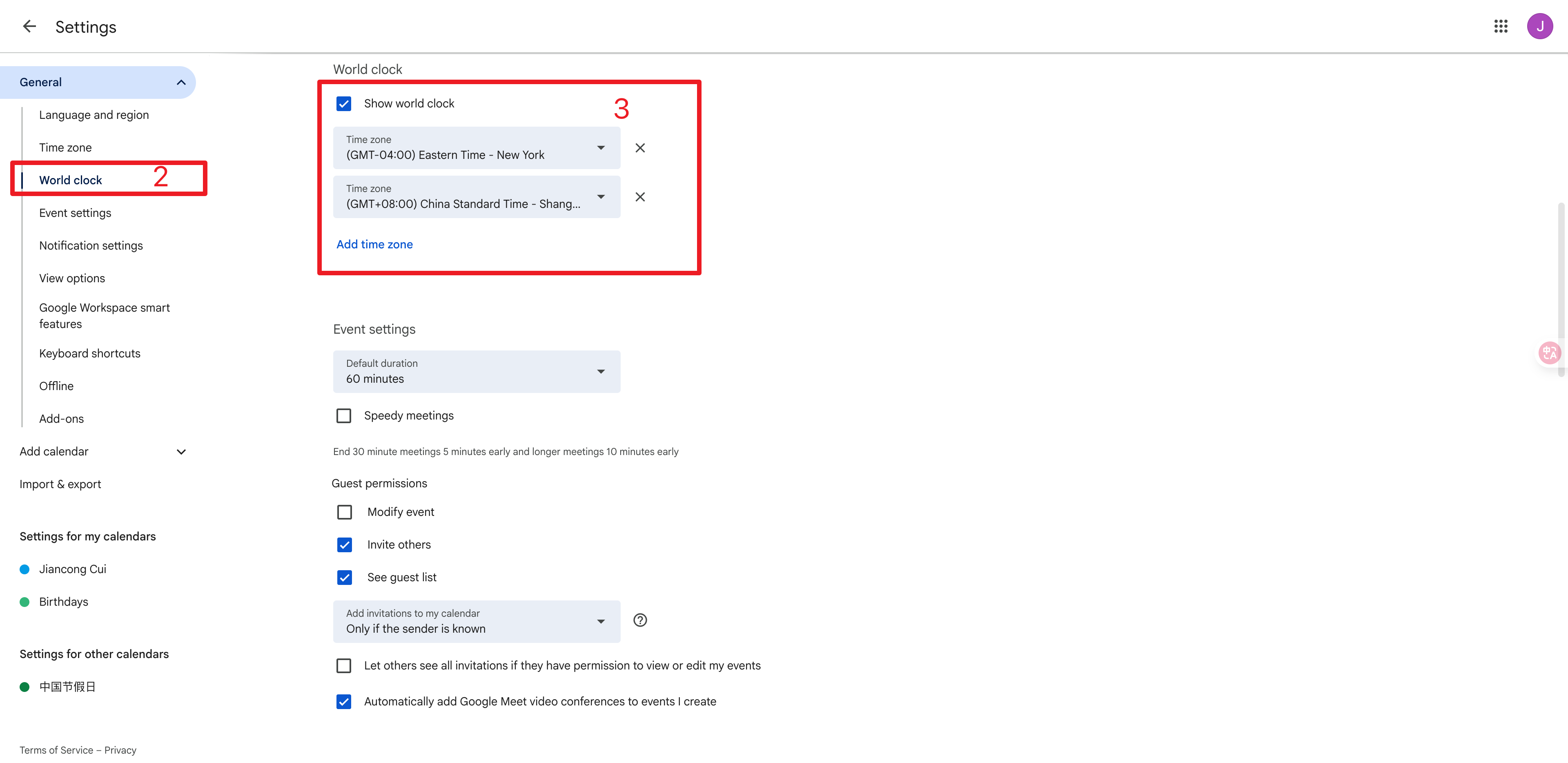
- There you go, back to your calendar, you can see the time zones you added on the left side. And anytime you click on a calendar slot, the sidebar will also show you what time you selected in those time other time zones.
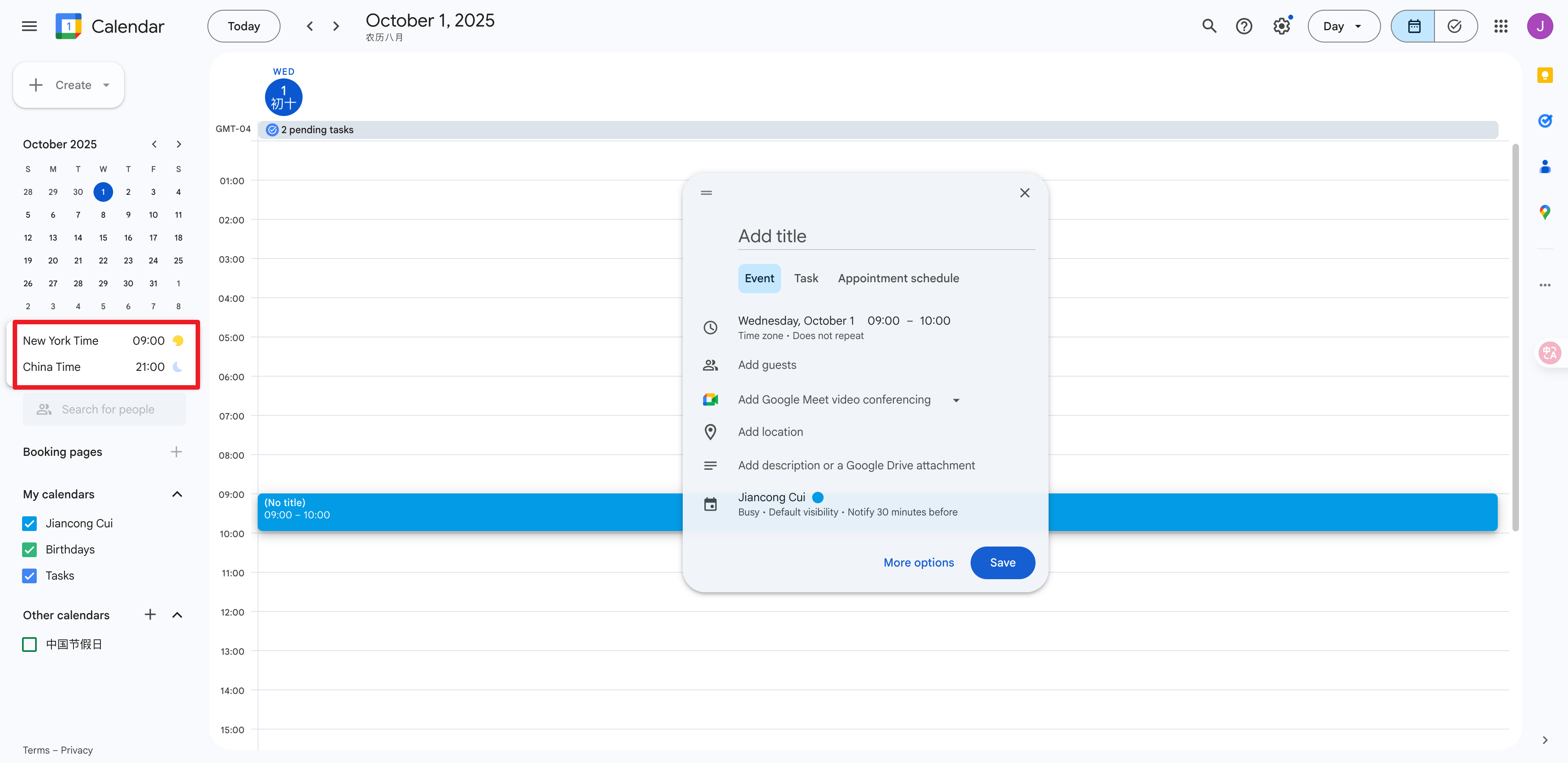
2. Google Calendar with Zoom Meetings
Scenario: You like to use Google Calendar to schedule meetings, but you also like to use Zoom for video conferencing. Then you want to use Google Calendar to schedule Zoom meetings.
- Go to the gear on the right side of the screen and click “Get Add-ons”.
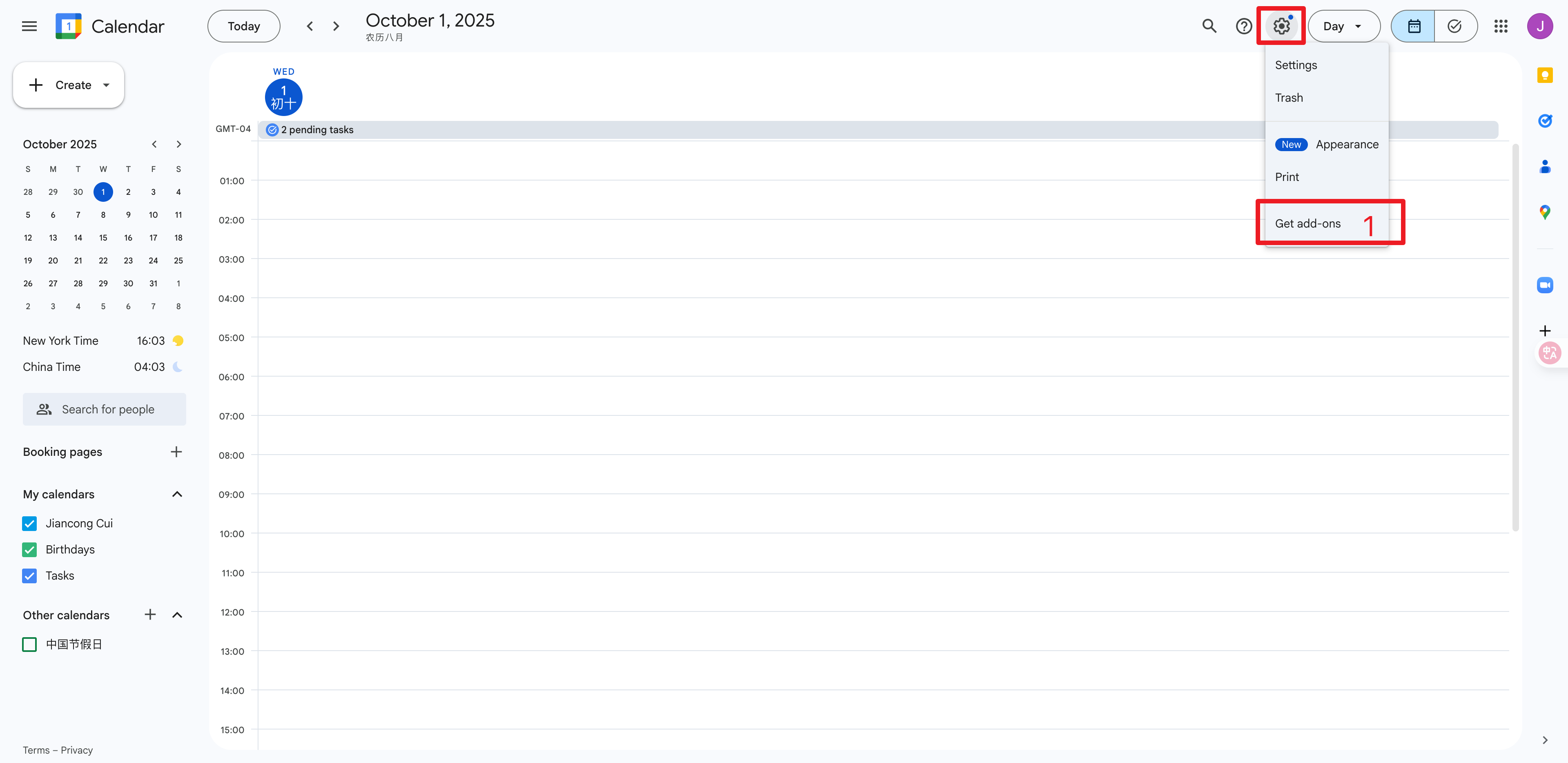
- Search for the Zoom add-on and install it.
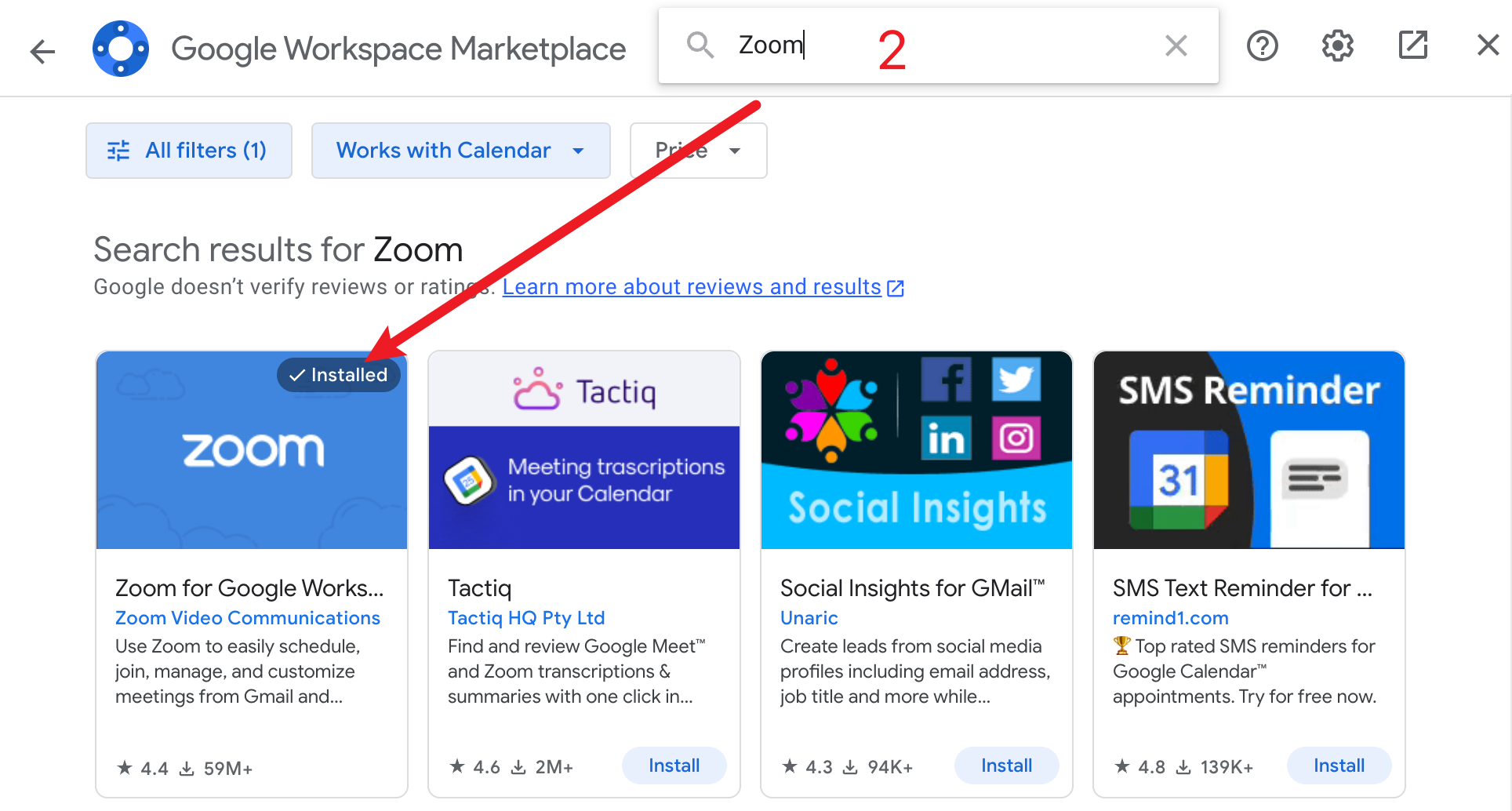
- Link your zoom account with this add-on. And next time you go to create a meeting, you can active this add-on.
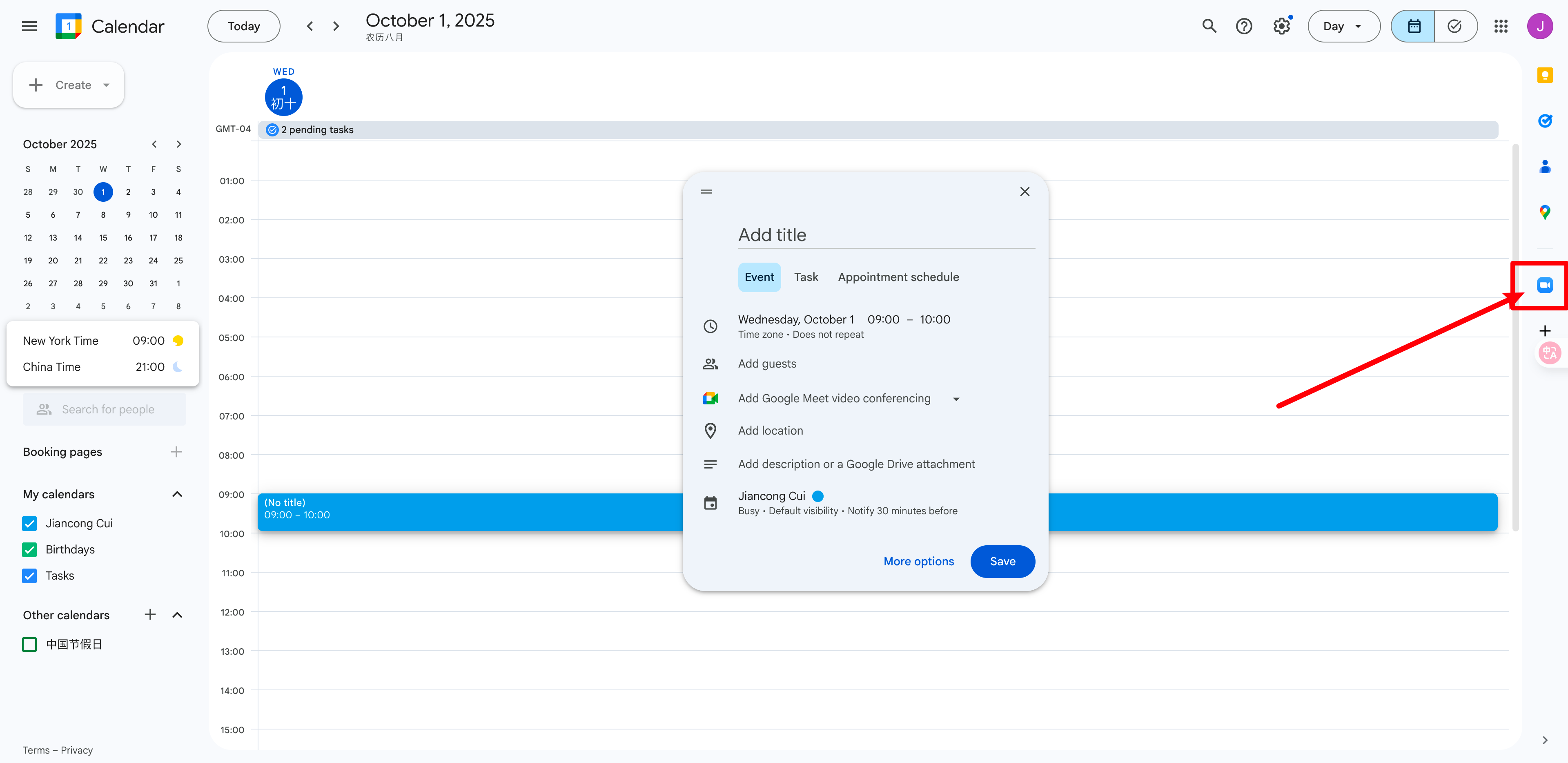
- Then you will see the Zoom meeting details and a button to add zoom meeting to your calendar event.
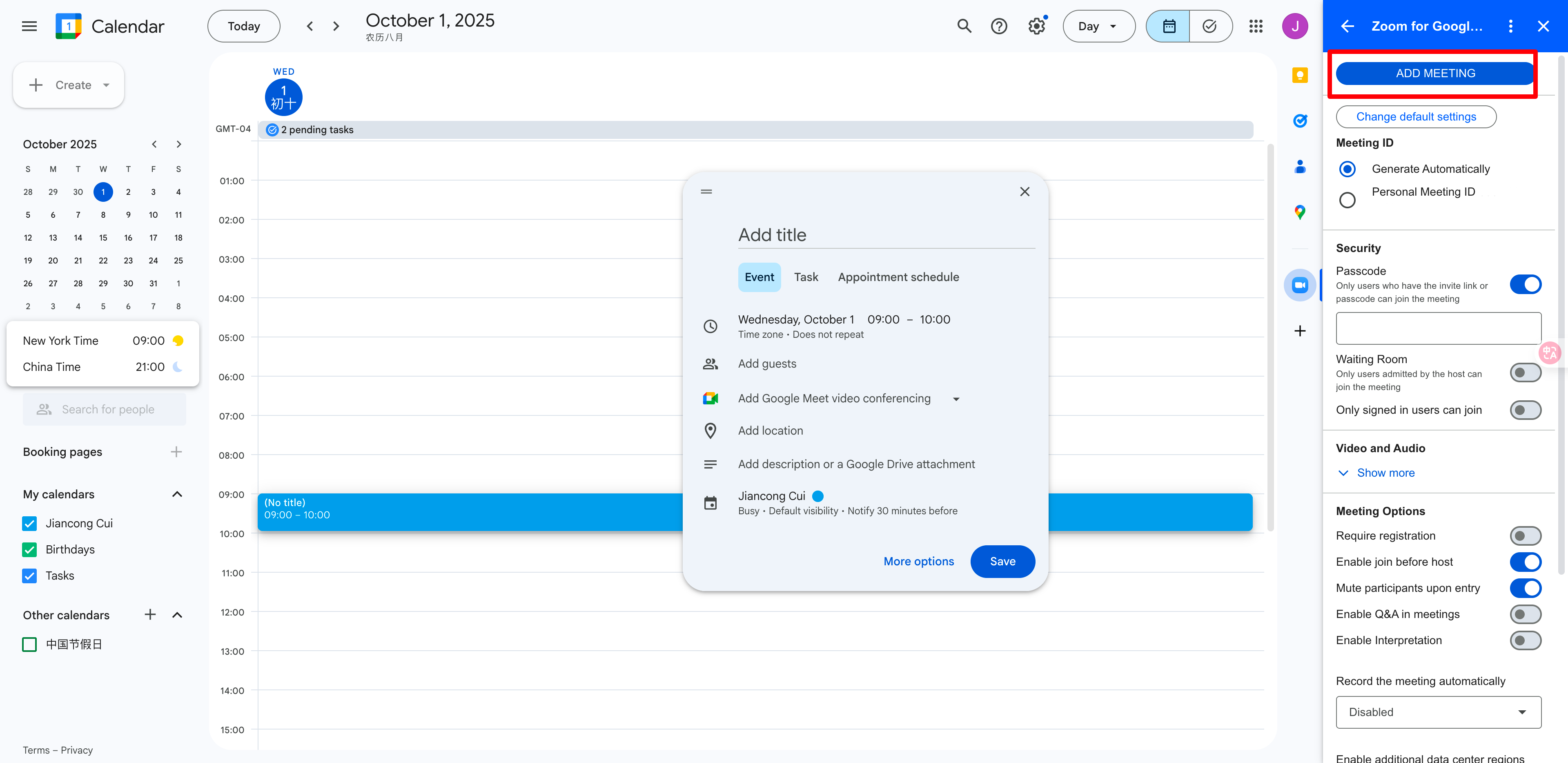
- Click this button, and there you go, the zoom meeting link is added to your calendar event.